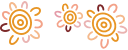Carry your favourite cards on your compatible Samsung smartphone or watch.
More than a wallet.
Make payments on the go by linking your favourite credit or debit card to your Samsung smartphone. Just tap your device at the terminal to quickly and securely complete your transaction.
Setting up Samsung Pay
-
1If you have a Samsung phone, open Samsung Pay and touch “add your card”. If you have a Samsung watch, pair your devices before opening Samsung Pay on your phone.
-
2Scan your card or alternatively, add in the card details manually. Enter the 3 digit CVV when prompted
-
3Read and agree to the Terms of Service
-
4Choose your verification method and enter code.
How to use Samsung Pay in store
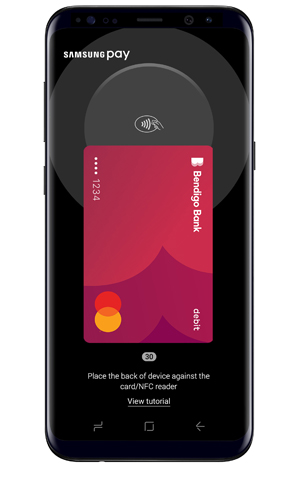
Simply swipe up your home screen to access Samsung Pay, verify with your fingerprint, iris or PIN, then tap your device on the terminal.
The purchase amount will be debited from the first card displayed. Once you’ve made your purchase, a payment confirmation will show the details of where the transaction happened, along with the merchant’s name and number.
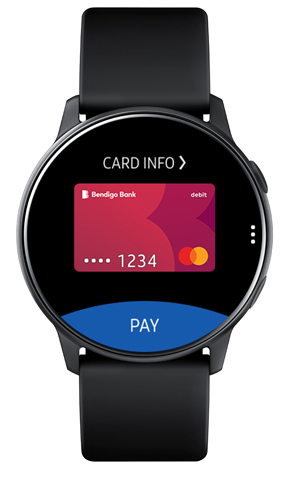
Simply hold down the back button on your Samsung smartwatch, tap pay on your watch screen, then tap your watch on the terminal.
The purchase amount will be debited from the first card displayed.
Learn more about Samsung Pay
Security
-
Samsung Pay doesn’t send your actual credit or debit card number with your payment.
-
We use a digital card number to represent your account information - so your card details stay safe.
-
Find out more about Bendigo Bank card security.
More information
Things you should know
Samsung and Samsung Pay are trademarks or registered trademarks of Samsung Electronics Co., Ltd.