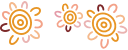Everything you need to know about your Samsung Pay
Where can I find out more information about Samsung Pay?
You can read more about Samsung Pay on the Samsung Pay website.
Getting Started
How do I get Samsung Pay?
Samsung Pay is preloaded on Australian Samsung eligible smartphones.
How can I register my card in Samsung Pay?
- From the Home screen, touch Apps.
- Touch Samsung Pay.
- Touch ADD or, if this is the first payment card being added, touch Add a credit card or debit card.
- Align your card inside the frame to automatically detect the card number and expiration date.
Note: Touch Enter card manually if your device cannot detect the card information. - Please verify the information captured by the camera.
- Enter the remaining information and touch NEXT.
- Review the terms and conditions, and then touch AGREE TO ALL.
- Choose your verification method and enter code or call 1300 236 344.
- Touch DONE to complete the process.
- After your card is added to Samsung Pay, it will be verified by the payment card network and Bendigo Bank. On average, verification will take approximately 5 to 10 minutes. During that time, you will be unable to use your card in Samsung Pay.
Note: You can continue to add cards while others are being verified. - After the card is verified, it can be used immediately to make a purchase.
How can I register my card in Samsung Pay on Gear?
You can register your compatible cards through Samsung Gear Manager. Here's how:
- Launch Samsung Gear Manager on your compatible Mobile.
- Connect your phone to Gear via Bluetooth if it is not already connected.
- Tap on "Open Samsung Pay" under Info tab or "Samsung Pay" on Settings tab.
- Tap on "Add card" shown on the screen to register your card. You will be required to set up a secure PIN in your Gear if you have not enabled the secure PIN lock.
- You can either scan your physical cards or enter your cards details to add your cards in Samsung Pay.
Do I still get reward points when I use Samsung Pay?
Yes, if you are using a credit card with rewards you’ll continue earn points when using Samsung Pay.
Can I view transactions in Samsung Pay?
Up to 20 of your latest transactions1 made with Samsung Pay can be viewed in the Samsung Pay app for one month from the time of purchase. Simply tap on a registered card in the app to see all the Samsung Pay transactions made with that card2.
Additionally, a real-time3 push notifications with transaction details can be sent after each Samsung Pay purchase.
For a full list of transactions, login to Bendigo Bank e-banking.
1Some cards will only display the last 10 transactions
2Transaction information is not provided for all cards
3Real-time push notifications require an active internet connection
Manage Your Card
How do I remove a card?
On your phone
Open the Samsung Pay app.
Open the Credit/Debit Cards screen.
Touch the card you want to remove.
Press the three dots in the top right hand corner of your phone’s screen and hit delete card.
If I receive a replacement Bendigo Bank card, do I need to add my card again?
No, if you have retained the same card number, once you have activated your Bendigo Bank replacement card, your Samsung Digital Card Account Number will automatically be updated with your new card details.
If you receive a new card with a different 16 digit card number, you will need to add this as a new card and remove your old card.
How do I update Samsung Pay if my card is lost or stolen?
Please call the Bank immediately. We will cancel your card and order you a replacement.
Once your card is cancelled, you will be unable to perform purchases with the associated Samsung Pay Digital Card Number.
Once you have activated your replacement card you can load it into Samsung Pay to start transacting instantly.
What happens if my phone is lost or stolen?
If your device is lost or stolen, you can use Samsung’s Find My Mobile service to remotely Lock or Wipe your device (also Locking or Wiping Samsung Pay and all the payment cards registered in it).
Alternatively, call the Bank on 1300 236 344 and we'll suspend or delete your Samsung Pay Digital Card Numbers.
You can still use your plastic card.
Security
Is Samsung Pay secure?
Using your Bendigo Bank cards with Samsung Pay is secure:
Purchases over the contactless limit require you to enter your card PIN into the terminal.
When you use Samsung Pay, your card number is never shared with the merchant or saved on your device.
Bendigo Bank monitors unusual activity across all your transactions 24/7.
And don’t forget, you are still protected by Mastercard's Zero Liability policies.
What card data is stored on the phone?
Samsung Pay doesn’t store your actual credit or debit card number. Instead we use a Digital Card number to represent your account information — so your card details stay safe.
How do I keep my device and card details secure?
Contact us as soon as possible if you suspect any unauthorised use of your device, if it is lost/stolen, or if you think your details have been compromised.
Register your device through your Samsung account. This will allow you to find, lock and delete details on your phone if it’s lost or stolen.
Never leave your device unattended.
Use appropriate security on your device such as passcodes and fingerprint recognition.
Only register your own fingerprint (if your device supports this feature).
Please be aware of unsolicited messages asking you to install software, to allow access to your devices or to reveal any personal or financial information.
Use anti-virus software, update it regularly and accept any updates to the Device’s OS.