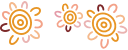Add your eligible Bendigo Bank card today.
About Apple Pay
Use your Apple device for easy, secure payments in store, in apps, and online from your Bendigo Bank debit or credit card.
- High security
- Super convenient
- Simple set up and use
Leave your bank card at home, Apple Pay is all you need.
Add your eligible Bendigo Bank card today. Learn more.
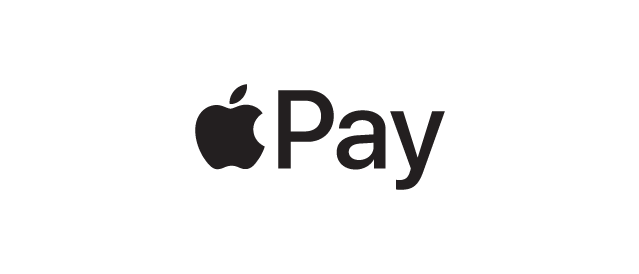
Don't have an eligible Bendigo Bank card?
Apply now and start enjoying the use of Apple Pay.
Secure payments
Its more secure and private than your traditional bank card. Here’s how:
-
When you make a purchase, Apple Pay uses a device-specific number and unique transaction code.
-
Your full card number is never stored on your device or on Apple servers, and it can't be shared with merchants.
-
Apple Pay doesn't keep transaction information that can be tied back to you, ensuring all purchases are private.
-
If your card is lost or misplaced and it's temporarily blocked, you can still shop using Apple Pay.
Ways to setup Apple Pay
You have two choices, via the Bendigo Bank app or via the Wallet app on your iPhone.
Setting up Apple Pay via our Bendigo Bank app
Don't have the app? Download it via the App Store (IOS).
-
1Download and open the Bendigo Bank app
-
2Tap 'more' and then 'cards'
-
3Tap the card you want to add, then tap 'add to Apple Wallet'
-
4Follow the prompts to set your PIN
To automatically select your card when you need it, simply tap 'use as default card' and you're good to go.
Setting up Apple Pay via the Wallet
-
1Open the Wallet app and tap the + sign in the top right corner
-
2Use your camera to scan the card, or manually enter the details
-
3If prompted, enter your card security code. Next read and accept the terms and conditions
-
4For security purposes we may ask you to call us, or we may send you a verification code via SMS to your registered mobile number
How to use Apple Pay in store

iPhone with Face ID
Double click the side button, glance at your screen, then hold iPhone near reader.
iPhone with Touch ID
Double click the home button, then hold your iPhone near the reader with your finger on the Touch ID.
Apple Watch
Double click the side button and hold Apple Watch up to the reader.
If you have a Debit Mastercard® you can select your payment network, Mastercard or eftpos SAV, when making a purchase via Apple Pay. It’s a simple toggle of the button on your Apple iPhone or Watch. Find out more on how to change your payment preference via the digital wallet.
Learn more about Apple Pay